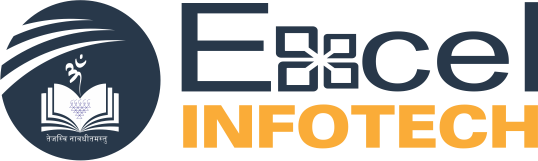To password protect your files and folders in Windows, follow the below steps.
If you want to encrypt a file or folder, this can be done by following these steps:
- Select the file or folder you want to encrypt.
- Right-click the file or folder and select Properties.
- On the General tab, click the Advanced button.
- Check the box for the “Encrypt contents to secure data” option, then click OK on both windows.
Other security solutions for protecting your files and folders in Windows
File and folders not frequently used – An easy way to password protect files is to create an archive of the files using a compression tool. When the archive is created, you can encrypt the contents by specifying a password.
Windows ME and Windows XP users – Windows ME and Windows XP comes with a compression utility. This utility can also be used to compress and password protect files.
Windows Vista and Windows 7 users – Windows Vista and Windows 7 includes a compression utility. However, password protection for the compressed files is not possible without the use of a third-party software program.
Things to remember when encrypting or password protecting files and folders
There is no such thing as a 100% protected file. There are many tools, utilities, and instructions for how to break encryption and passwords on files. However, the protection methods listed above will protect your files from the majority of users who may encounter them. If you are working with really sensitive data, we suggest a commercial product for protecting your files and data.
Even though a file or folder may be password protected, it still can be deleted (unless the program supports the ability to protect files from being deleted). Always remember to backup all your files, even those protected by passwords.
If you forget the password, unless you’re willing to spend the time attempting to break it or pay someone, all the protected data is lost. Thus, it’s important to back up a copy of the non-password protected files or folders, just in case.